iOS Location.
When checking in to MMS to click off orders, you may see an error stating “Failed to get location. Location not supported. 1: User denied Geolocation.” This means some settings on your device may need to be changed in order to allow work to be completed. This guide is for iOS (Apple) device users.
Website Settings
- When completing work, a message may appear to request location. Press “Allow”. For security, MMS checks the device is located near the dealership before completing work.
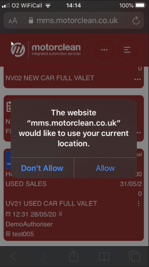
- Press the “AA” button in the address bar and select “Website Settings”.Set the “Location” to “Allow”
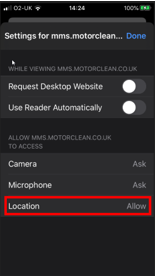
Phone Settings
Location Settings may have to also be changed within the actual iPhone settings. To check, close the browser so you are on the Home Screen. From here, locate Settings.
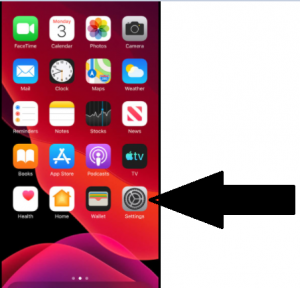
- Tap Settings.
- Tap Privacy.
- Tap Location Services.
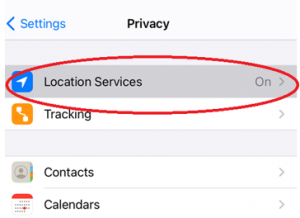
- Tap an app whose access to Location Services you want to control. This will be Safari
 or Google Chrome
or Google Chrome
- Tap the option you want:
- While Using the App: Only let the app use your location when you’ve launched the app and are using it. This is a good way to get the benefits of Location Services without giving up too much privacy.
- Always: With this, the app can always know where you are even if you’re not using the app.
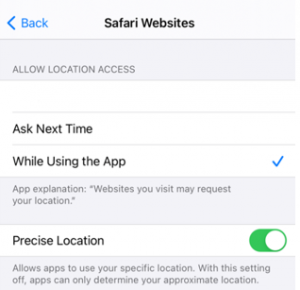
For further advice and screenshots, please use the attached PDF. iOSLocation