Android Location.
When checking in to MMS to click off orders, you may see an error stating “Failed to get location. Location not supported. 1: User denied Geolocation.” This means some settings on your device may need to be changed in order to allow work to be completed. This guide is for Android device users.
Website Settings
- When completing work, a message may appear to request location. Press “Allow”. For security, MMS checks the device is located near the dealership before completing work.
- Click the 3 dots in the top Right hand Corner to access Settings>>Site Settings.Check Location is set to Always allow or Ask First
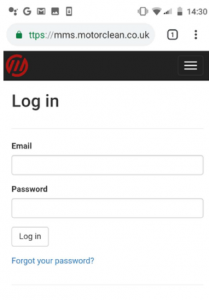
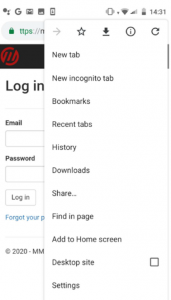
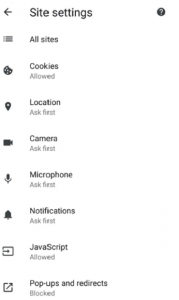
Phone Settings
Location Settings may have to also be changed within the actual Android settings. To check, close the browser so you are on the Home Screen. From here, locate Settings.
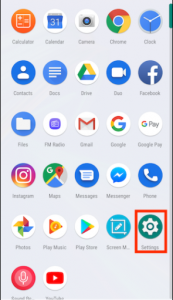
- Tap Settings.
- Tap Apps & notifications.You may need to tap “See all Apps” to find your specific app.
Tap an app whose access to Location Services you want to control. You will need to select Google Chrome
 or Samsung Browser
or Samsung Browser 
- The Permissions line lists Location if this app uses your location.
- Tap Permissions.
- On the App permissions screen, move the Location slider to on.
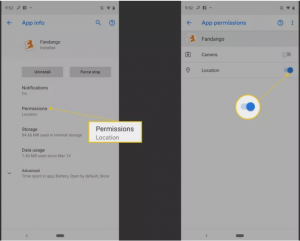
For further advice and screenshots, please use the attached PDF.